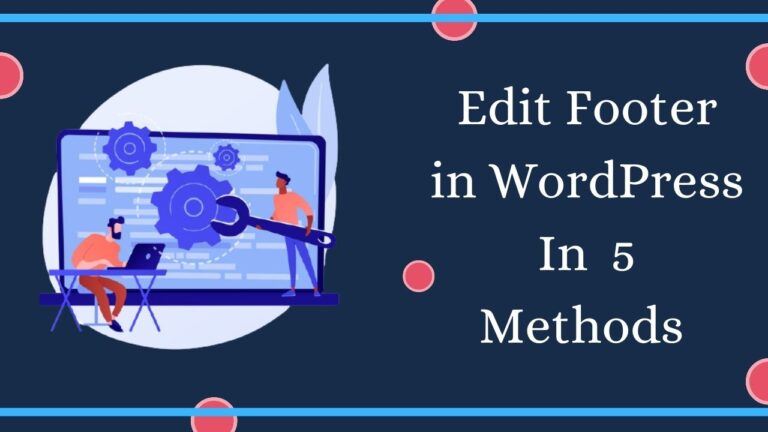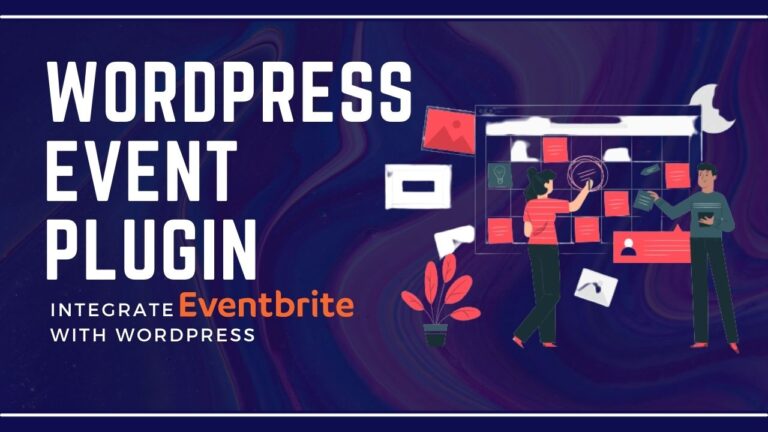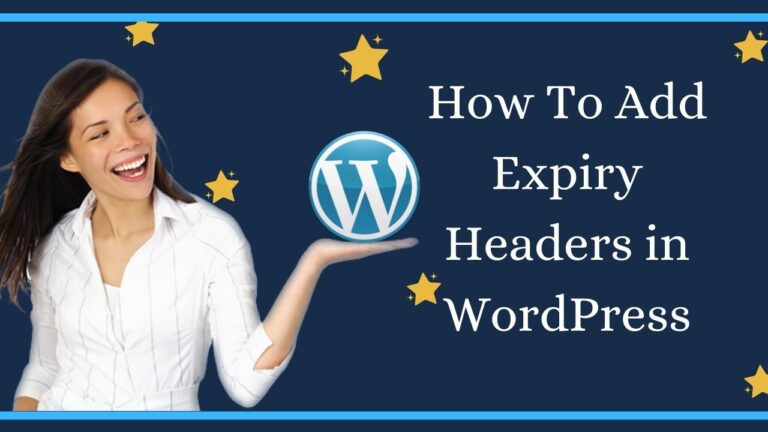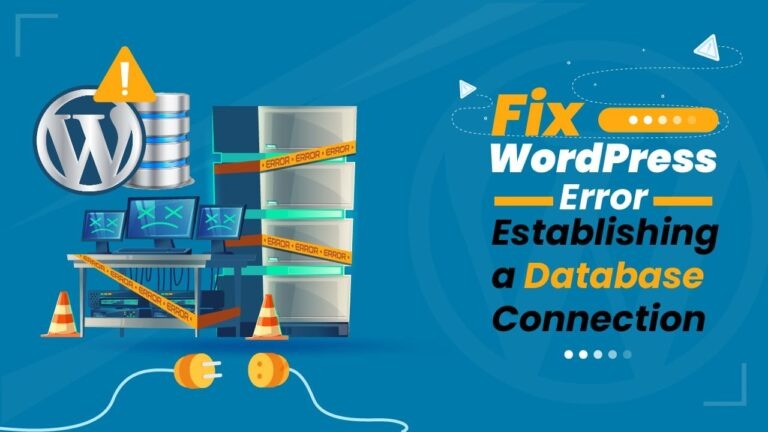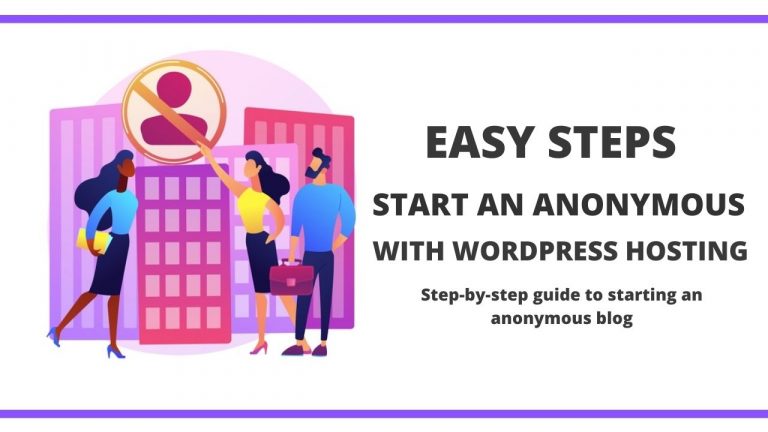Are you running into a screen showing “500 – That’s an error” or “This page isn’t working HTTP error 500 WordPress” and currently unable to handle this situation.
Then do not panic.
It’s an HTML status code that shows something has gone wrong with the internal server and cannot accept requests from users. This is the most common Error faced by many of the users, and after reading this full article, they successfully got rid of them.
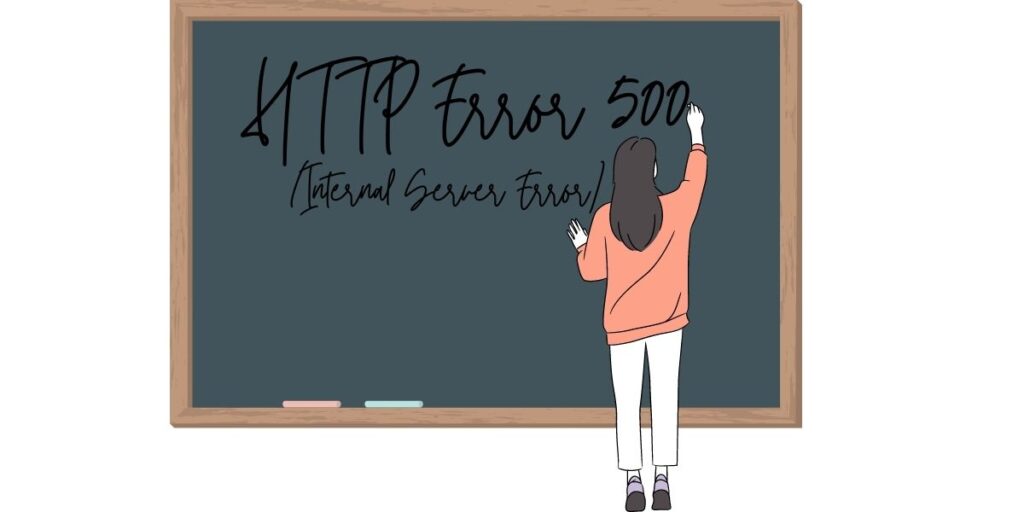
So, throughout this article, I will help you to cover the following topics related to HTTP error 500 WordPress, and alongside, I’ll tell you about some common causes responsible for HTTP 500 errors and will also tell you how to fix them.
It says currently unable to handle this request HTTP error 500 WordPress, then don’t worry, every problem will be solved on this platform. Also, if you are experiencing an “Establishing Database Connection Error“, then there are certain easy ways to resolve them too.
So let’s get started.
Types of HTTP Error 500
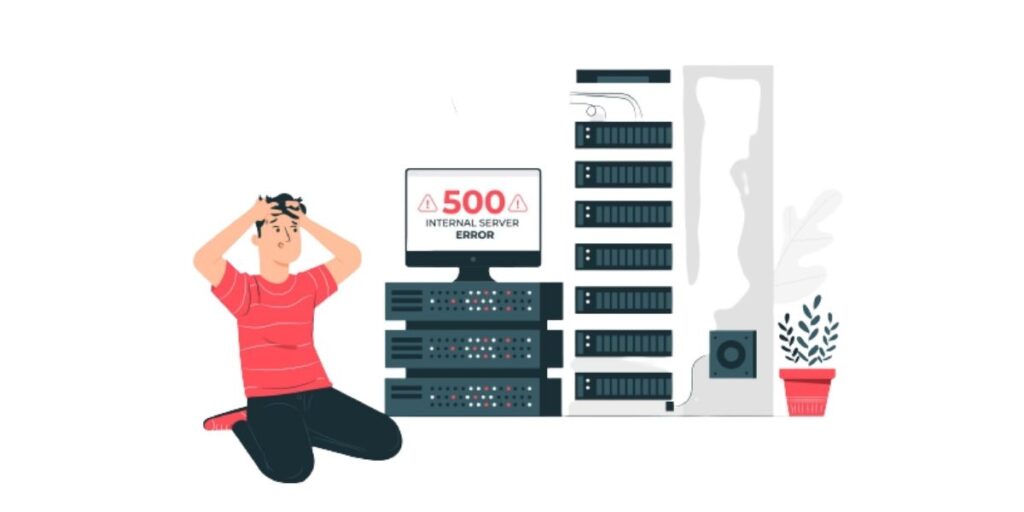
As HTTP error 500 Indicates that the server cannot perform a certain request by the user because the server encounters an error and cannot figure out what? Exactly the cause is.
But Microsoft Windows, which runs HTTP codes in IIS 7.0, has multiple HTTP status codes to more precisely indicate the cause of the 5xx Error.
5xx is a group of HTTP status codes that includes errors.
| 500 | It means a Module or ISAPI error occurred. |
| 500.11 | The application is shutting down on the web server. |
| 500.12 | The application is busy restarting on the web server. |
| 500.13 | The web server is too busy. |
| 500.15 | Direct requests for Global. asax are not allowed. |
| 500.19 | Configuration data is unavailable. |
| 500.21 | Module not recognized. |
| 500.22 | An ASP.NET HTTP modules configuration does not apply in Managed Pipeline mode. |
| 500.23 | An ASP.NET HTTP handlers configuration does not apply in Managed Pipeline mode. |
| 500.24 | An ASP.NET impersonation configuration does not apply in Managed Pipeline mode. |
| 500.5 | A rewrite error appeared during the RQ_BEGIN_REQUEST notification handle. , Error executed a configuration or inbound rule, and an error showed up. |
| 500.51 | This is a rewrite error that shows up during GL_PRE_BEGIN_REQUEST notification handling. It is also called global configuration or global rule execution error occurred. |
| 500.52 | A rewrite error occurred during RQ_SEND_RESPONSE notification handling. An outbound rule execution occurred. |
| 500.53 | This is a rewrite error popped during RQ_RELEASE_REQUEST_STATE notification handling. An outbound rule execution error occurs, and the rule is configured to be executed before the output user cache gets updated. |
| 500.1 | internal ASP error. |
Why does the “HTTP Error 500 WordPress” Occur?

WordPress is a kind of platform which is easy to run and manageable with the help of CMS (Content Management System) software, but that doesn’t mean you won’t ever encounter errors.
And there are tons of errors that one can face in his/her web development journey, but one of the most famous Errors is HTTP Error 500 WordPress. Because, unlike others, it is challenging to find, and troubleshooting them can be very excruciating.
So now we will discuss some of the common causes which are responsible for the HTTP error 500 WordPress or internal server error.
How does the Internal Error impact the SEO of a site?
The full form of SEO is Search Engine Optimization. It is a process that gives new wings to an individual’s online business by Ranking his/her site on the top of the search engines like tech giant Google, Yahoo, Bing, etc.
No one wants an unnecessary internal error to occur on their site, especially HTTP error 500 PHP or HTTP error 500 WordPress, as they directly impact the performance of the site and disturbs SEO(search engine optimization) elements in a drastic drop on Google ranking.
If the errors generated on your site are solved within 10 minutes, then it’s not a big deal, but when it remains there for several hours, it might create problems and could impact the SEO.
So you must fix them before it is too late.
How to fix Error 500?
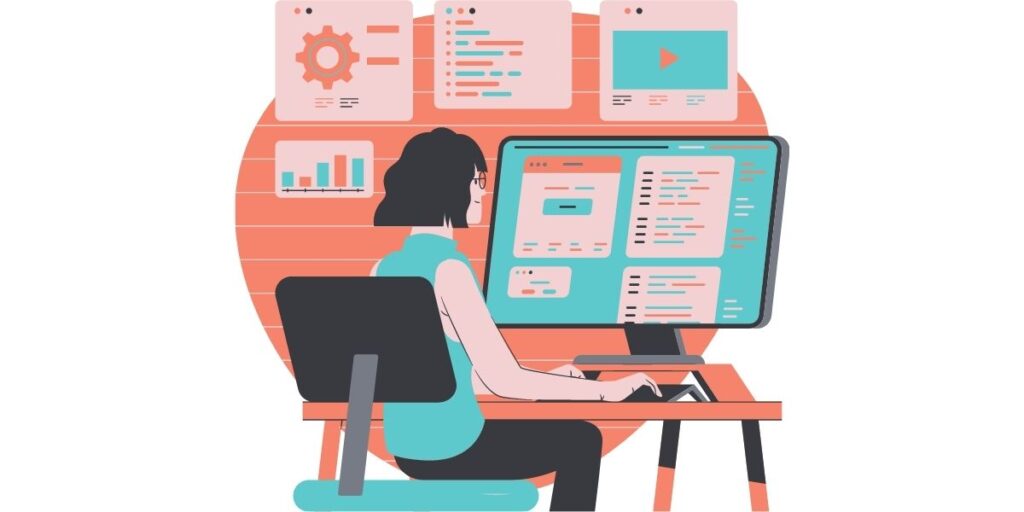
Before fixing the internal Error, one should know about its cause. But if we are talking about the HTTP 500 error WordPress, then in that situation, the causes are unknown to us. But that doesn’t mean we can’t fix it because most of the time, causes occur either on the client-side or on the server-side, and with the right prediction, it can be solved easily.
So I have categorized the causes into two categories
There are plenty of troubleshooting ways one can look for how to fix 500 internal errors in WordPress, and we’ll discuss some of them here.
First, check if your website is down or not. If yes, then follow these steps:
Reloading the site page
By simply pressing F5 or Ctrl+R, you can refresh/reload your site page.
Clear browser cache:
A browser cache stores the static assets of your website like pictures, logos, background, etc., so that users do not face any loading issues on your site.
Clearing browser cache can be considered as the easiest troubleshooting technique one can use to fix HTTP error 500.
For this, Open settings>browsing history>clear browser data, and now you are good to go.
Check the WordPress admin area.
Before diving into some complex troubleshooting techniques, check whether you’re logged out of your wp-admin area or not.
And see if you can log in or not. Even if that also doesn’t make your site error-free, then don’t worry; try out some other ways.
Deactivate third-party or outdated themes/plugins
For your online Ecommerce website. As mentioned above, third part/outdated themes can be a cause for the woo-commerce 500 internal server error.
To start troubleshooting it, you have to use an FTP to access your site files. After downloading the software, connect it to your site.
It will ask you to fill the dialogue boxes like host, username, password, port, then click Quickconnect.
After that, navigate to your WordPress website/wp-content/plugins’ directory and deactivate the plugin by renaming its folder.
If that also enables to remove the Error, then try out other techniques.
Rewriting .htaccess files
A corrupted .htaccess file can be a cause, and to fix it, just log in to your site through FTP and rename your .htaccess file old. htaccess file.
However, if you’re you are in a 500 internal server error, you most likely can’t access your WordPress admin, so this is not an option. Now you can easily create a new .htaccess file and with it input the following contents. Then simply upload it to your server.
# BEGIN WordPress
<IfModule mod_rewrite.c>
RewriteEngine On
RewriteBase /
RewriteRule ^index\.php$ – [L]
RewriteCond %{REQUEST_FILENAME} !-f
RewriteCond %{REQUEST_FILENAME} !-d
RewriteRule . /index.php [L]
</IfModule>
# END WordPress
Increases PHP memory limits
Increasing your PHP memory limits can actually help to overcome HTTP error 500 WordPress.
To get this done, just open the wp-config.php file in the WordPress root directory and search for WP_MEMORY_LIMIT, then increase the limit according to your website need or just paste this snippet code into the file, and you can increase it to 64,128,256M and so on.
Define(‘WP_MEMORY_LIMIT’,’128M’)
Increase PHP time limit
If a user makes a request to the server to load the site and the server takes more than the usual time limit set for the website process limit. Then are chances that it will create an internal server error.
So to maximize time execution, just edit the php.ini file by simply pasting the snippet code.
Max_execution_time = 300
Conclusion
So these were some common causes and their solutions. While there are several other causes that can lead to internal server errors, they are complex ones. So it’s recommended to ask your host to find the root cause of the problem as the reason can be a server issue like file permission and other such issues.
Let us know if this was helpful or if you think we missed out on a little detail somewhere. And if you have a particular query for us, you can let us know in the comment section.