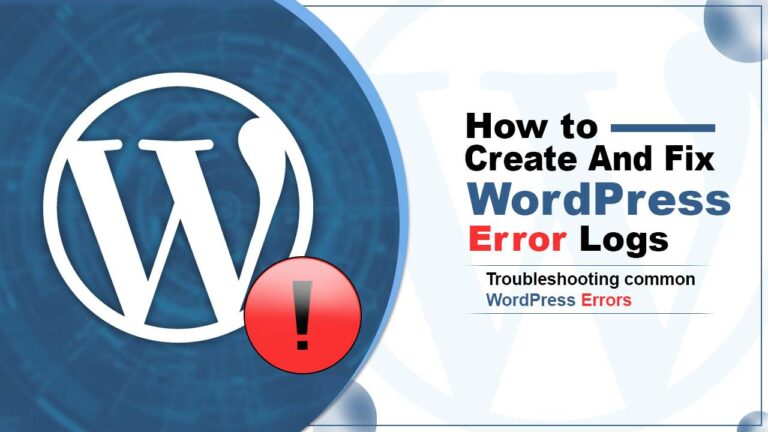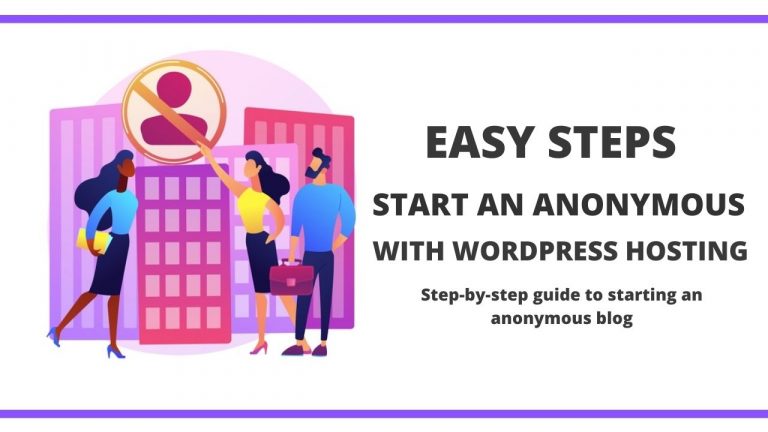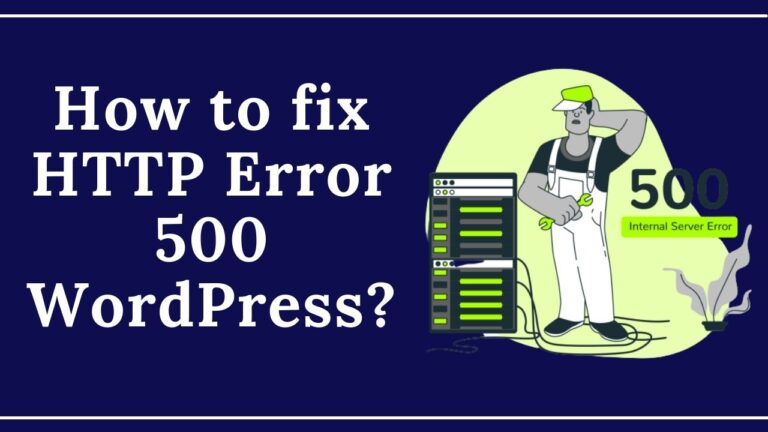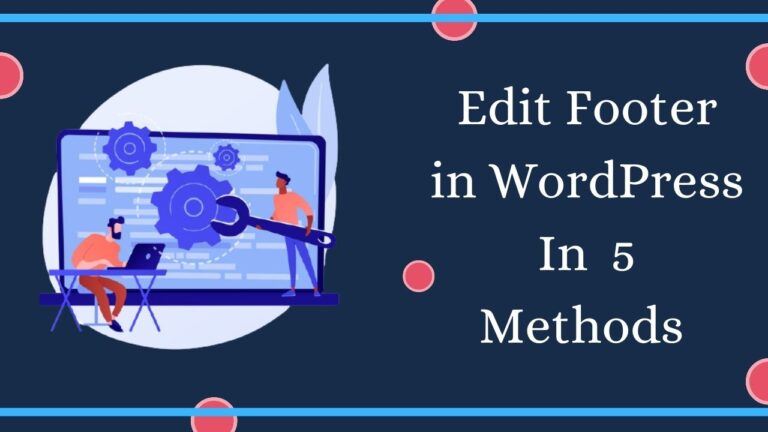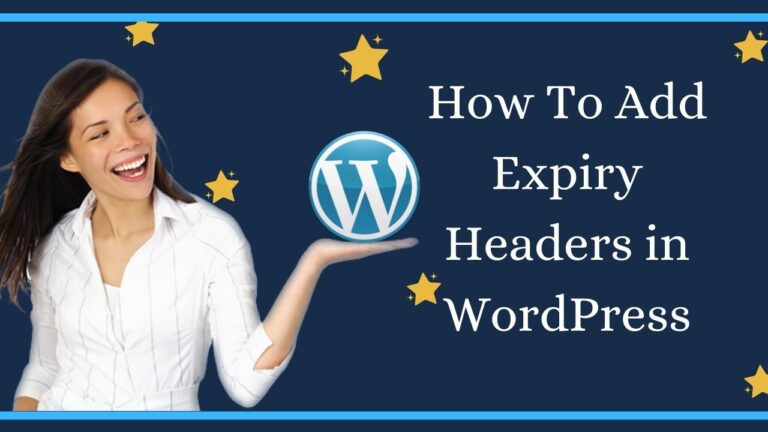An error is solved when we put focus on its core…
To fix the WordPress error establishing a database connection, one should know about the database, like how it functions? What is it used for?
Don’t worry. We know about your queries, and we are here to help you to understand this whole concept.
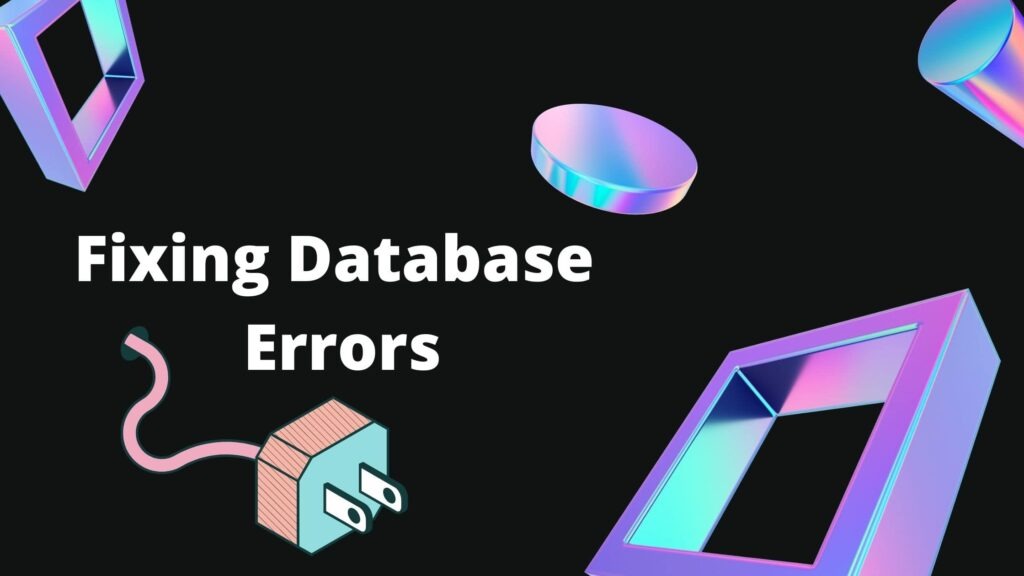
You may go through this whole article to learn a whole deal about “WordPress Error Establishing a Database Connection.” Below you will find the updated solutions to this particular error, so don’t miss out.
It is of utmost importance to remember that creating error logs are a great way to resolve WordPress errors. In the end, you will have a great grasp of these kinds of technical things.
So let’s get started with the database.
What is Database?
A database collects stored data in an organized way on a system and is usually controlled by DBMS(DataBase Management System).
Most of the database uses MySQL for writing queries. To get more information about the database, you can click on the given link database.
If this kind of message” Error establishing a database connection” ever popped up in your WordPress screen. Then don’t panic, it may look scarier to you, but seriously it’s not a big deal; after all, I am here to provide you with the best five ways to fix WordPress errors by establishing a database connection.
This error can be fixed easily within minutes. If you know about these things
What is a database connection error?
The most common and frightening error that WordPress users face is “Error establishing a database connection.”
This kind of error defines that you are not able to communicate or access your website and its WordPress database, and thus the whole website runs out of service. And you better not take this lightly, and you should also try to resolve this as soon as possible. This can have a large impact on your sales, traffic, and analytics.
How database connection error occurs?
So the main two key components on which WordPress depends are PHP and MySQL.

The local servers that are mainly used while developing PHP websites are xampp, wamp, lamp.
With these local servers, the developers can test their website locally before uploading it to the main server. By testing locally, they can find out the errors and bugs before uploading. Each server works on a different OS(operating system).
The error occurs when WordPress is unable to access the information present in the database via PHP commands. Then basically, WordPress doesn’t know what to do next and simply puts the message that “error establishing a database connection.”
And some common reasons due to which this error is usually generated are :
Five ways to resolve database connection error
These are the finest and easiest ways through which a developer can fix errors establishing database connection, and can save his/her precious time because, for a web developer, time is money.
The earlier a developer can solve this kind of error, The sooner he/she can complete their content.
Rebooting webserver/ Restart your system.
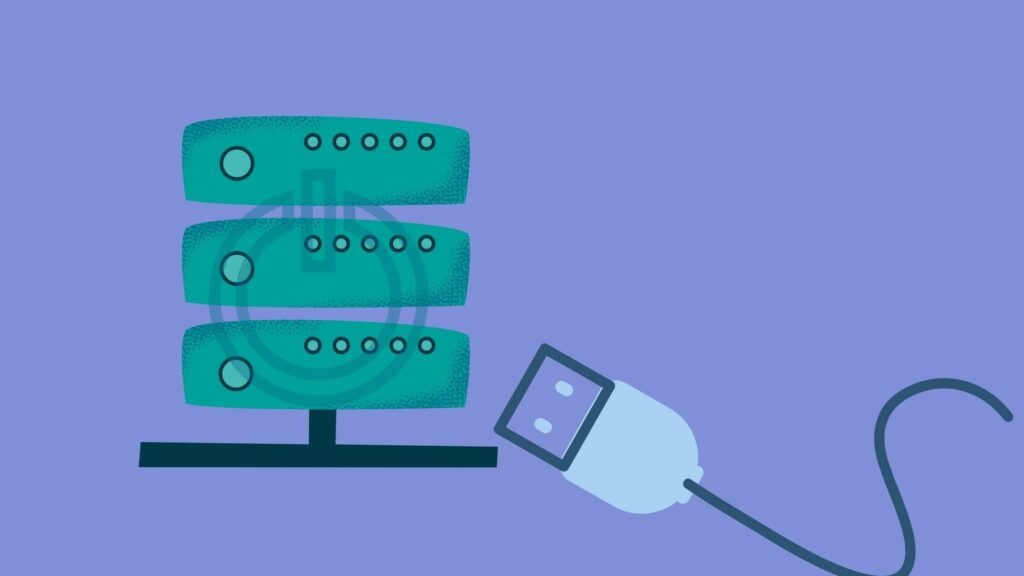
If you face this error, then a simple thing you can do is restart your system or, like users on dedicated servers, local servers, and virtual private servers (VPS), can try rebooting their servers.
This may sound simple, but it actually works most of the time.
Check Your Database Login Credentials
Look for your database login credentials and check whether they are correct or not. Wrong credentials are the most common reason why the error establishing a database connection message occurs on your desktop screens. This problem mainly occurs when a customer changes its Hosting Provider.
You might be wondering that Where is WordPress site details are stored?
Well, the details are stored in the wp-config.php file, and the files are generally located at the root of your WordPress site.
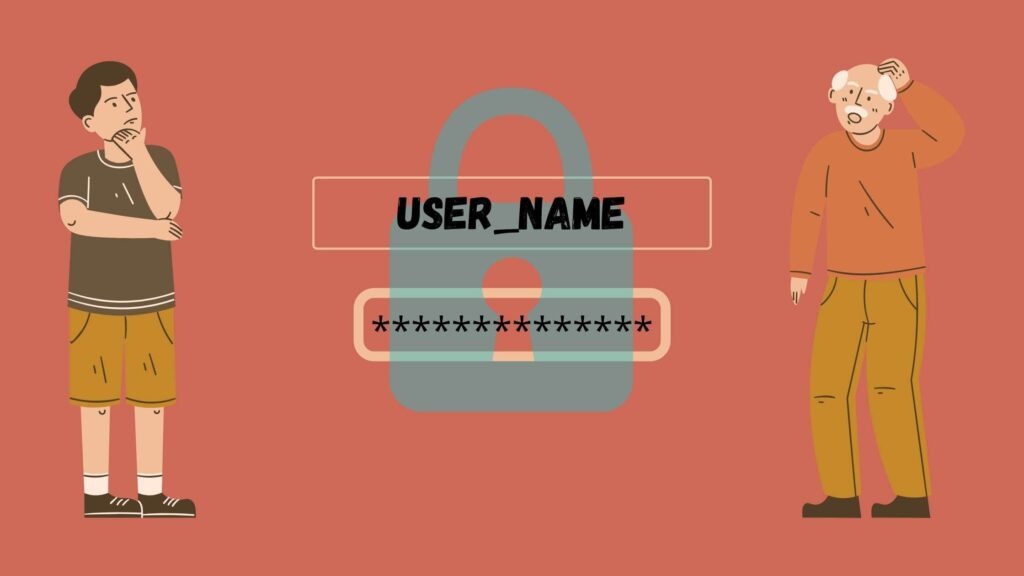
Given below are the main four components that hold all the details that a WordPress needs to connect to the database, and these should be appropriate .one wrong move and the error will not fix.
Once it’s done, reupload it via FTP.
Database Name
// ** MySQL settings ** //
/** The name of the database for WordPress */
define(‘DB_NAME’, ‘xxxxxx’);
MySQL database username
define(‘DB_USER’, ‘xxxxxx’);
MySQL database password
define(‘DB_PASSWORD’, ‘xxxxxxxxx’);
MySQL hostname (server)
define(‘DB_HOST’, ‘localhost’);
Repairing corrupt data
In some cases, it could be possible that your database has become corrupt. This kind of situation occasionally happens (although not very often) as, over time, hundreds of tables are constantly added/removed by new plugins and themes.
If you try to log in to your WordPress site’s dashboard and are receiving the following error, it means your database is corrupt: “One or more database tables are unavailable. The database may need repairing.”

It is imperative to note that you might only see this error on the back-end of your site, whereas you see the error establishing a database connection message on the front end.
WordPress provides you with the feature of database repair mode, which you can use .first connect your site via FTP. Jump to WordPress root and download the wp-config.php file to your laptop or desktop.
define(‘WP_ALLOW_REPAIR’, true);
Simply go and browse to the following location on your official WordPress site, which is: https://yourdomain.com/wp-admin/maint/repair.php.
You will then have the option to repair the database or repair and optimize the database.
Fixing Corrupt Files
The next and the possible reason you might see, error establishing a database connection message that your files have become corrupted.
Whether this is originated from an issue with transferring files via File Transfer Control Protocol, Imagine hackers gaining access to your site, or you are facing a problem with your host so you can easily fix this. However, again I recommend taking a backup of your site before trying all of these.
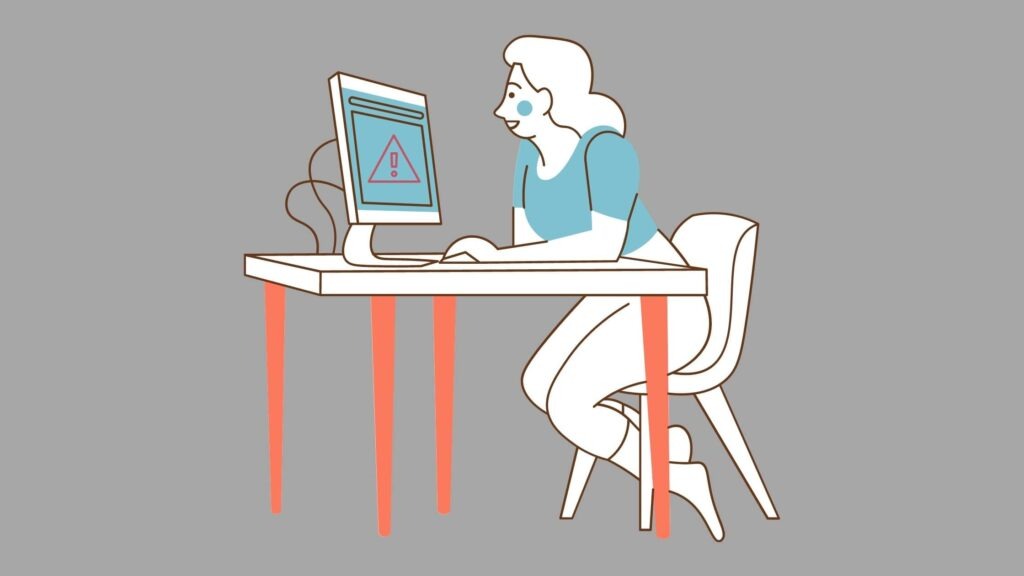
You basically need to replace the core version of WordPress on your existing site. You aren’t going to disturb your plugins, themes, or media, just the WordPress installation. To do this, you will need to download a fresh copy of WordPress from WordPress.org, the official WordPress site.
Extract the file from your computer system. Inside, you will delete the wp-content folder, as well as the wp-config-sample.php file.
Then upload the remaining files via SFTP to your site, overwriting your existing files. This will basically replace all the problematic files and promise you to have fresh ones that are clean and not corrupted.
It is recommended to clear your browser cache after doing all this kind of stuff. Then check your WordPress site to see if the error still exists or not.
Contact your web host provider
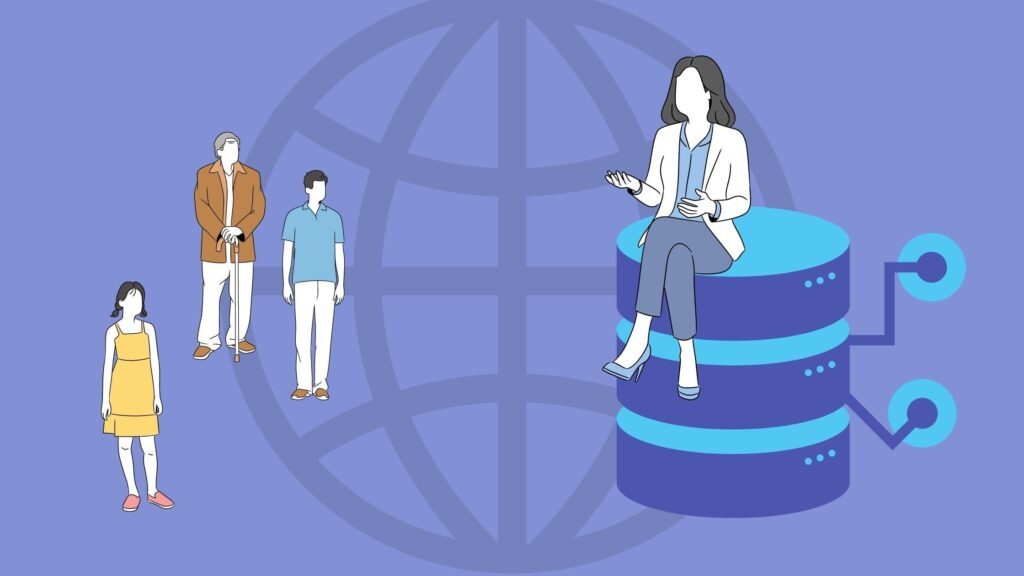
It’s one of the safest methods because if you are new to WordPress, getting in touch with your web host provider can make things easy for you, and it’s always a good idea.
Usually, these days a top-notch host provides you with a better and faster way to communicate with one of the best host providers.
Conclusion
Not much, but there are quite a few ways to fix the error by establishing a database connection in WordPress. The most common being:
rebooting web server/restarting system,
Checking your database credentials in the wp-config.php file
So let us know if one of the steps above helped you get your site back up and running. Remember, a backup can always restore your site.
FAQ
Do you need a database for WordPress?
Yes, WordPress requires a database to store information about your content. If you want your content for a longer time, yes, it’s obviously needed.
How do I import a database into WordPress?
How can I access my WordPress database without cPanel?
What does it mean by database error?
Database connection error means the website is having some trouble while accessing the database through PHP commands.
How do I check my WordPress database for errors?
Once you are connected, then jump to /wp-content/ folder, and inside it, you will find a file called debug.log. You can easily download, view, or edit this file. It will log all WordPress errors, warnings, and notices.